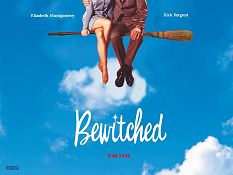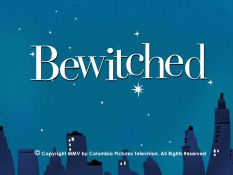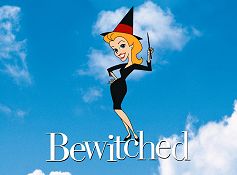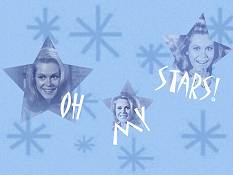|
-
To Save an Image as Desktop Wallpaper -
PC Users:
- Right-click on the image you want to save.
- Choose Set as Wallpaper from the menu. The image now appears
on your desktop.
OR
- Right-click on the image you want to save.
- Choose Save Picture As from the menu.
- Select a location for the file and press Save.
- Right-click on your desktop and select Properties.
- Select the Desktop (or Background) tab,
click Browse and locate the image you just saved.
- Select Center, Tile, or Stretch,
depending on how you wish the image to appear on your desktop.
- Click OK (or Apply, if you want to try different
setting before closing this window).
Note: The Tile display works best when the
image is smaller.
Mac
Users:
- Click on the image you wish to download.
- Under the File menu, select Save As.
- Choose the folder you wish to save the picture in. Be sure and select
Source as the proper format at the bottom of the
dialog box.
- After saving the picture, under the Apple menu,
select Control Panels, then Appearance.
- Select the Desktop tab. Activate the Place
Picture button (if you already have a photo displayed on
your desktop, you'll need to Remove Picture first)
and select the file you just saved from the Choose A File
dialog box. Click on the Choose button.
- Select Center On Screen or Tile On Screen
for photo placement.
- Click on the Set Desktop button.
- Close the Appearance dialog box.
|
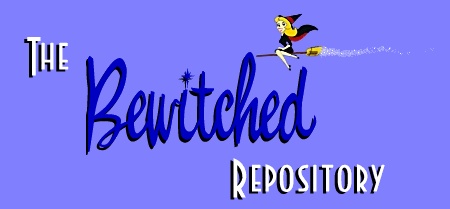
![]() Click
to view full-sized wallpaper
Click
to view full-sized wallpaper